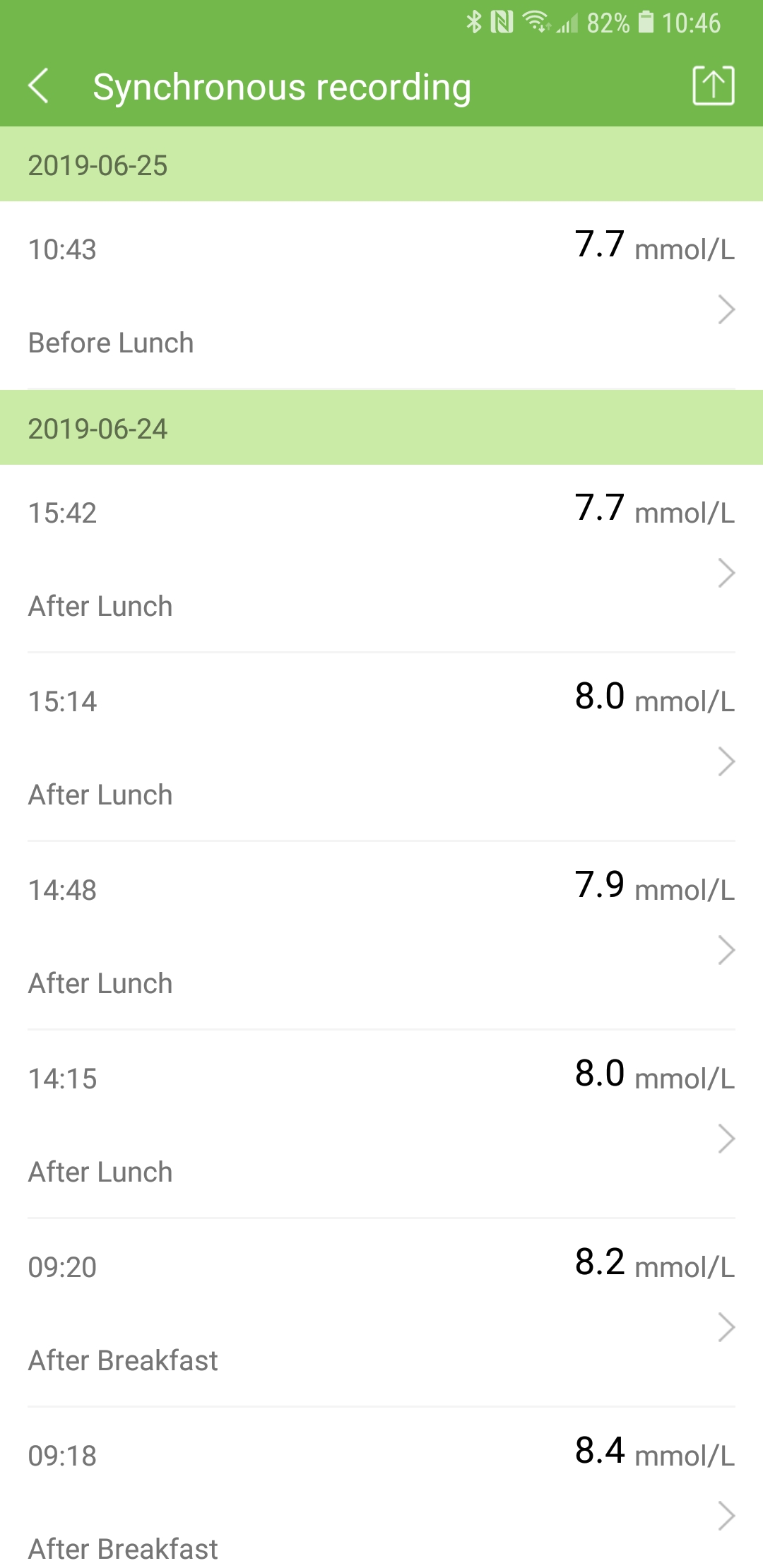How to upload data with VivaGuard Mobile APP
This instruction assumes you have:
- A VivaGuard account.
- The latest version of VivaGuard Mobile APP.
- Your diabetes devices. Current list of supported devices.
Make sure the device and the Bluetooth of your phone are turned on before starting following operations.
1. Binding your device
After logging in, click More in the menu bar at the bottom of the screen. Then click Device to start binding your device. Click Wireless Device and you can view a list of the devices that your phone has detected. Click the row and a window will appear asking you to enter the SN of the device to complete connection.
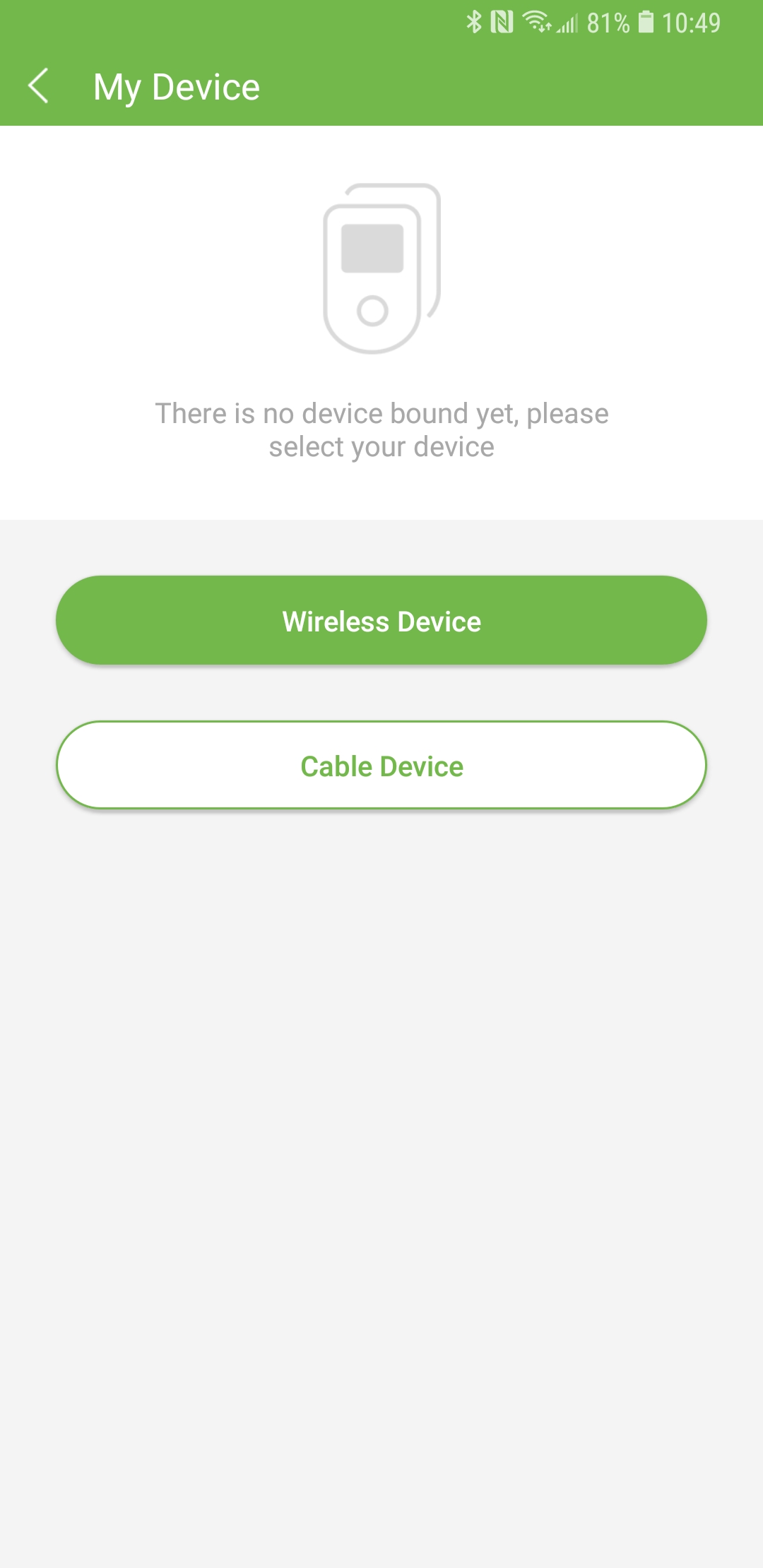
2. Connecting devices
Once you have bound the devices, there will be a list of devices. Click the row of the device you want to connect to and a green tick will appear on the right of the row after the device is successfully connected.
3. Uploading real-time data
When the blood glucose meter is connected with your phone, a window with the test result will appear on the app after blood sampling. Click Save and the data will be uploaded.
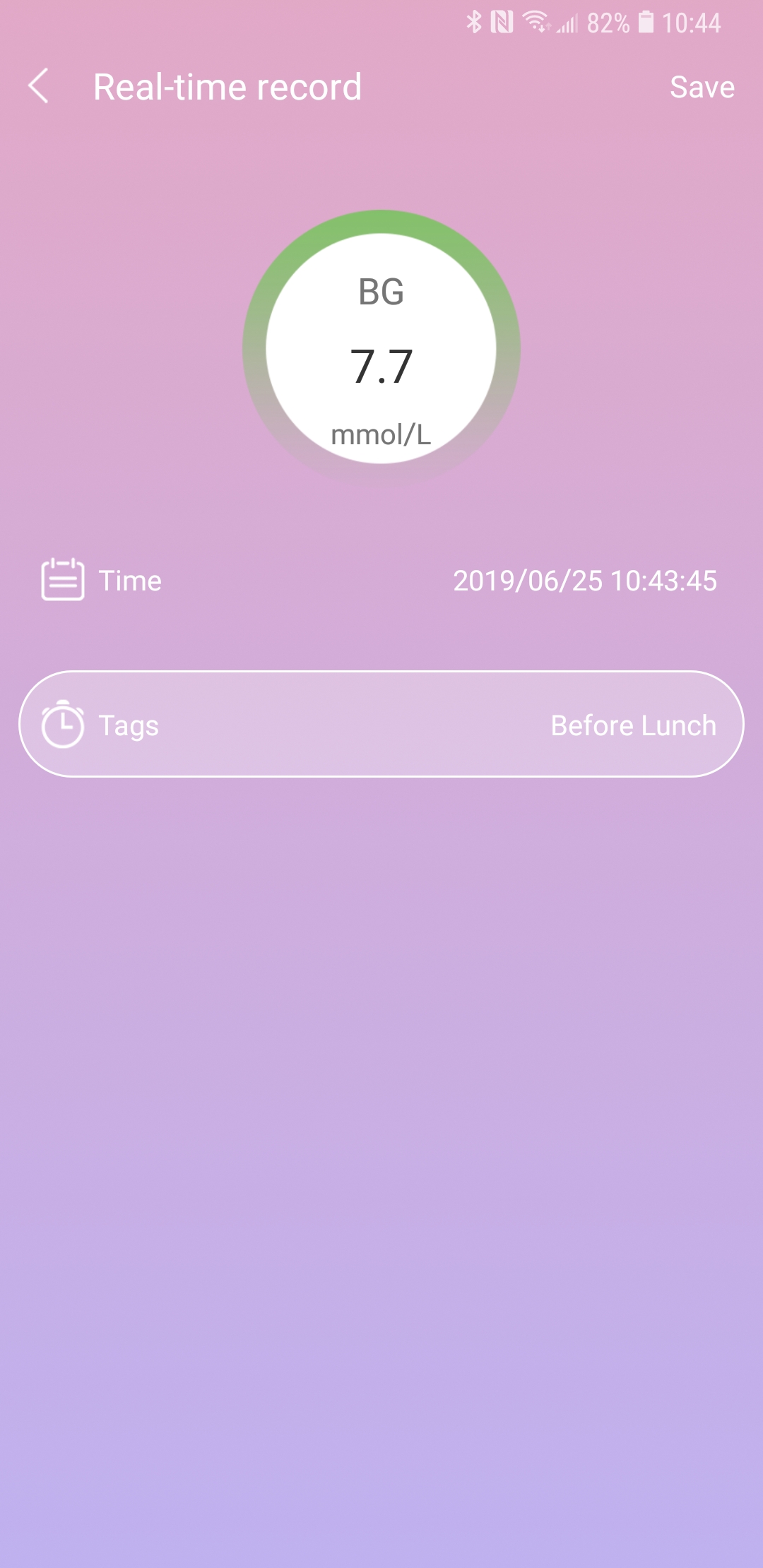
4. Uploading historical data
After the blood glucose meter is connected, a bar will appear on the top of the Add page.
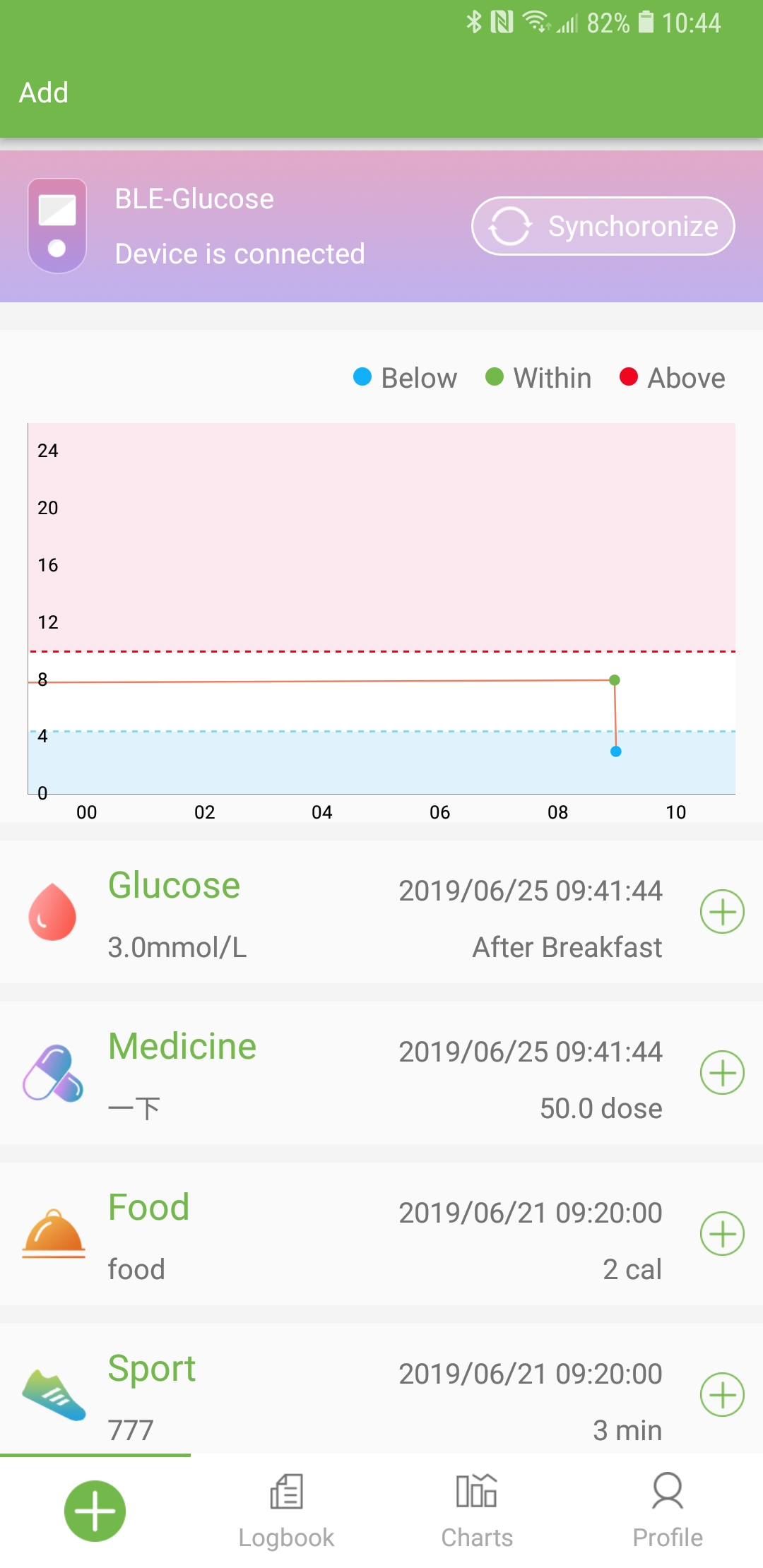
After the blood glucose meter is connected, a bar will appear on the top of the Add page.