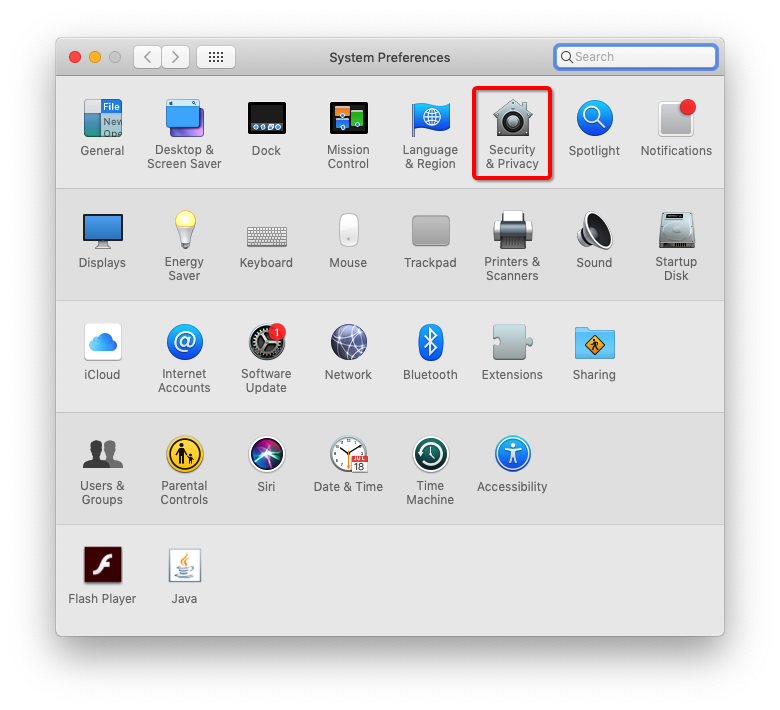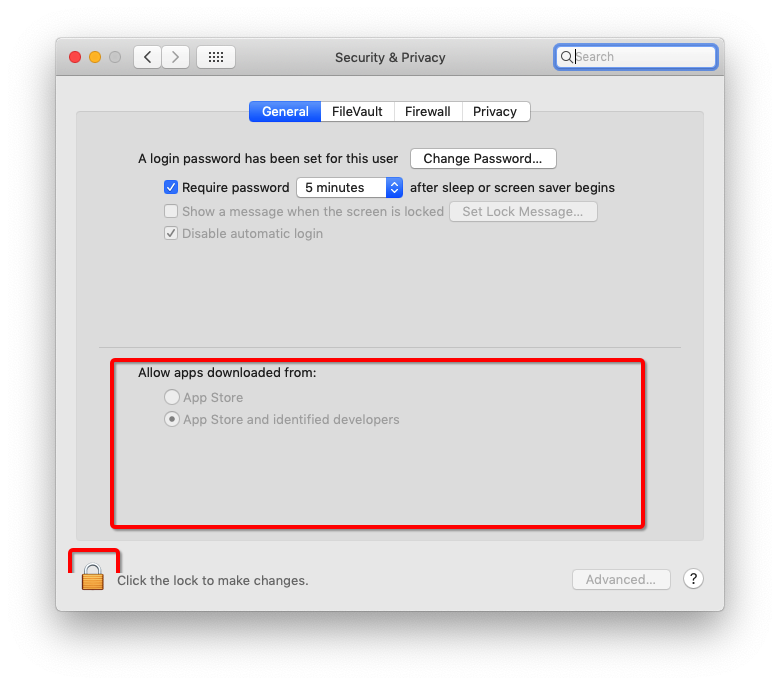How to use VivaGuard Data Transfer Tool
This article assumes you have:
- A VivaGuard account. If you don’t have one, you can create your free account by visiting https://care.vivachek.com
- The latest version of VivaGuard Data Transfer Tool installed on your computer. Once you have signed in the web application, you can find an installation link in Help.
- Your diabetes devices. Current list of supported devices
1. Connection
To connect the device with VivaGuard Data Transfer Tool : Insert the USB plug of the device into a free port on your computer and launch the data transfer tool. You need to turn on the device to be detected.
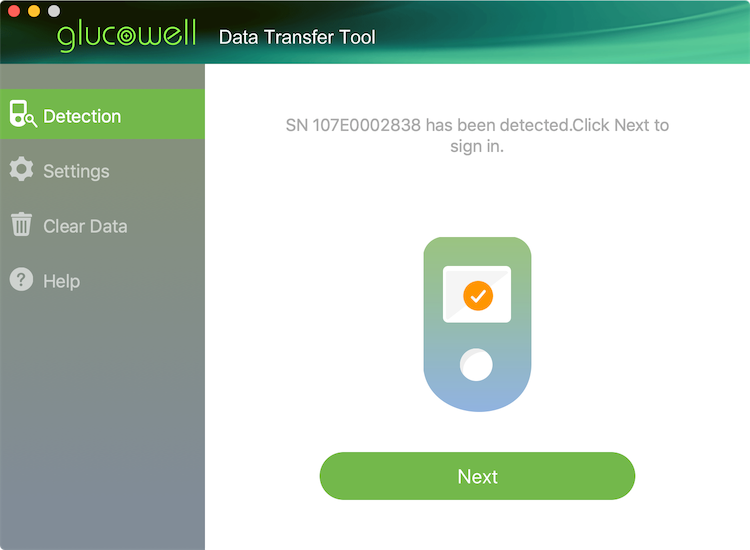
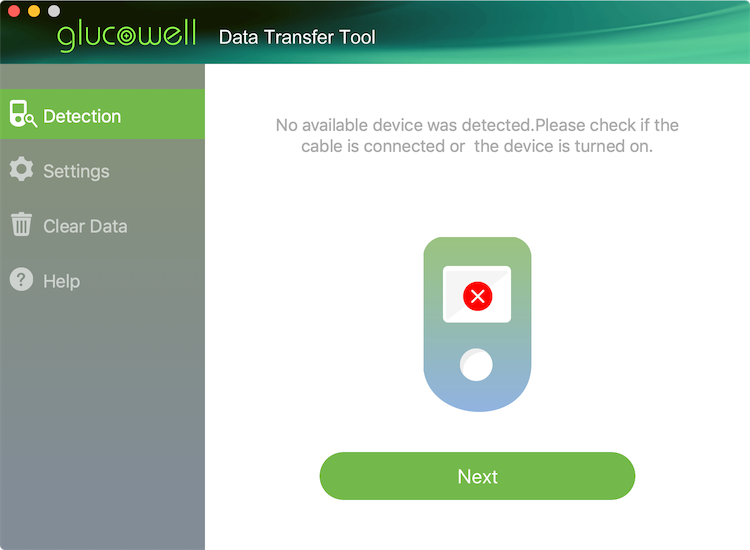
2. Transfer data
After connecting the device, you will be asked to sign in your VivaGuard account. This step can be skipped if you have signed in previously and chose to remember your account information. Confirm to transfer the data from device to the designated user.
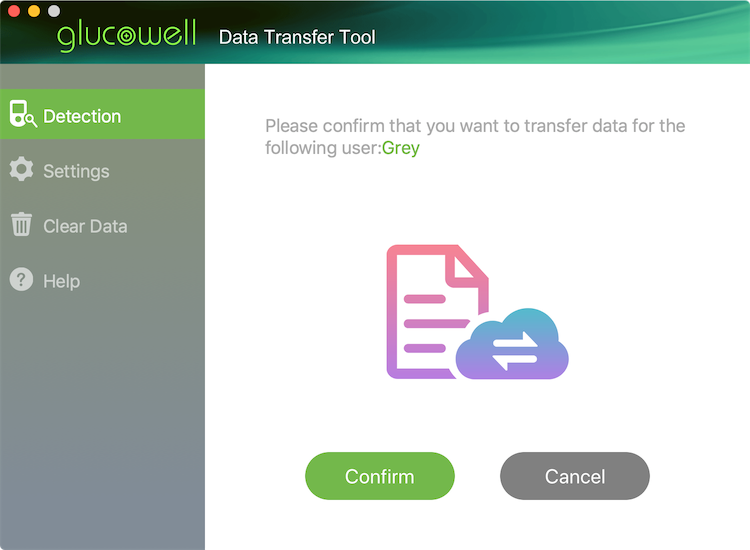
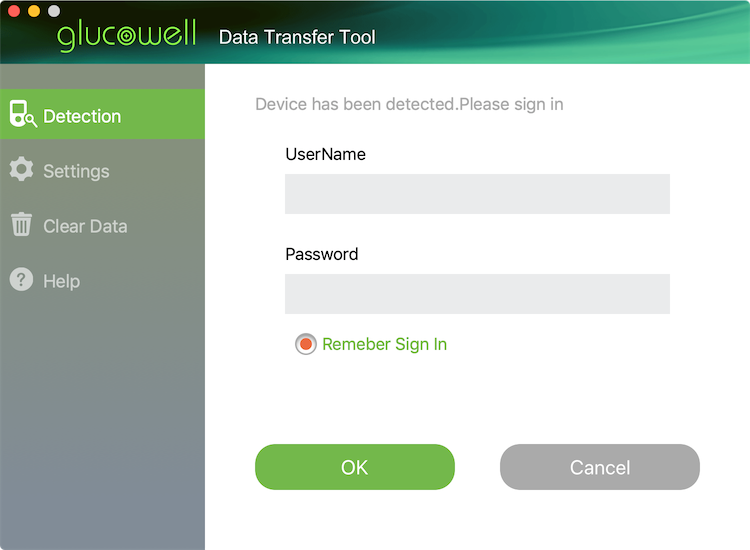
3. Setting
Clicking the Setting tab in the left menu bar will open the data transfer tool’s settings. The user can choose to a) open the VivaGuard Web application after every data transfer and b) synchronize device time with computer by ticking the checkbox. Click “OK” to save the settings.
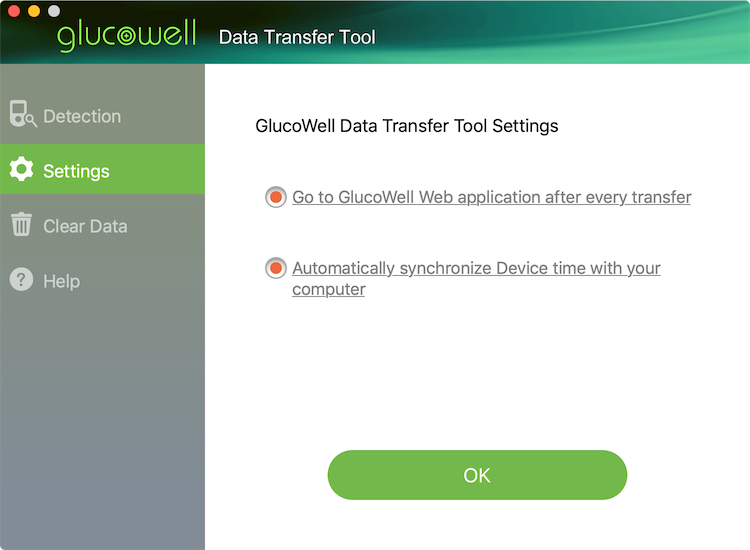
4. Clear data
VivaGuard Data Transfer Tool can be used to clear the data stored in certain supported devices. A confirmation will appear to remind the user that the action is irreversible.
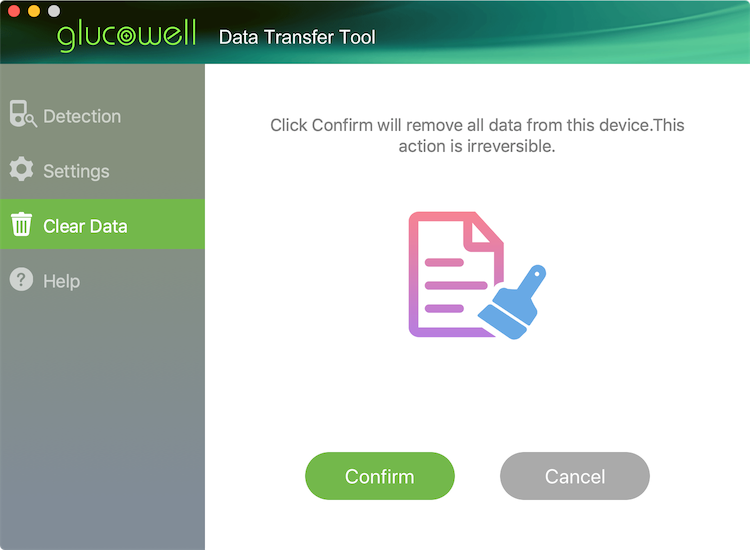
Note:
If you can’t start installation, you may check the setting of Set security and privacy. Enter the Security & Privacy and select APP Store and identified developers. If the pop-up below requires user confirmation to allow the driver to be installed, allow.