Instruction of VivaGuard Web for patient
1. Home page
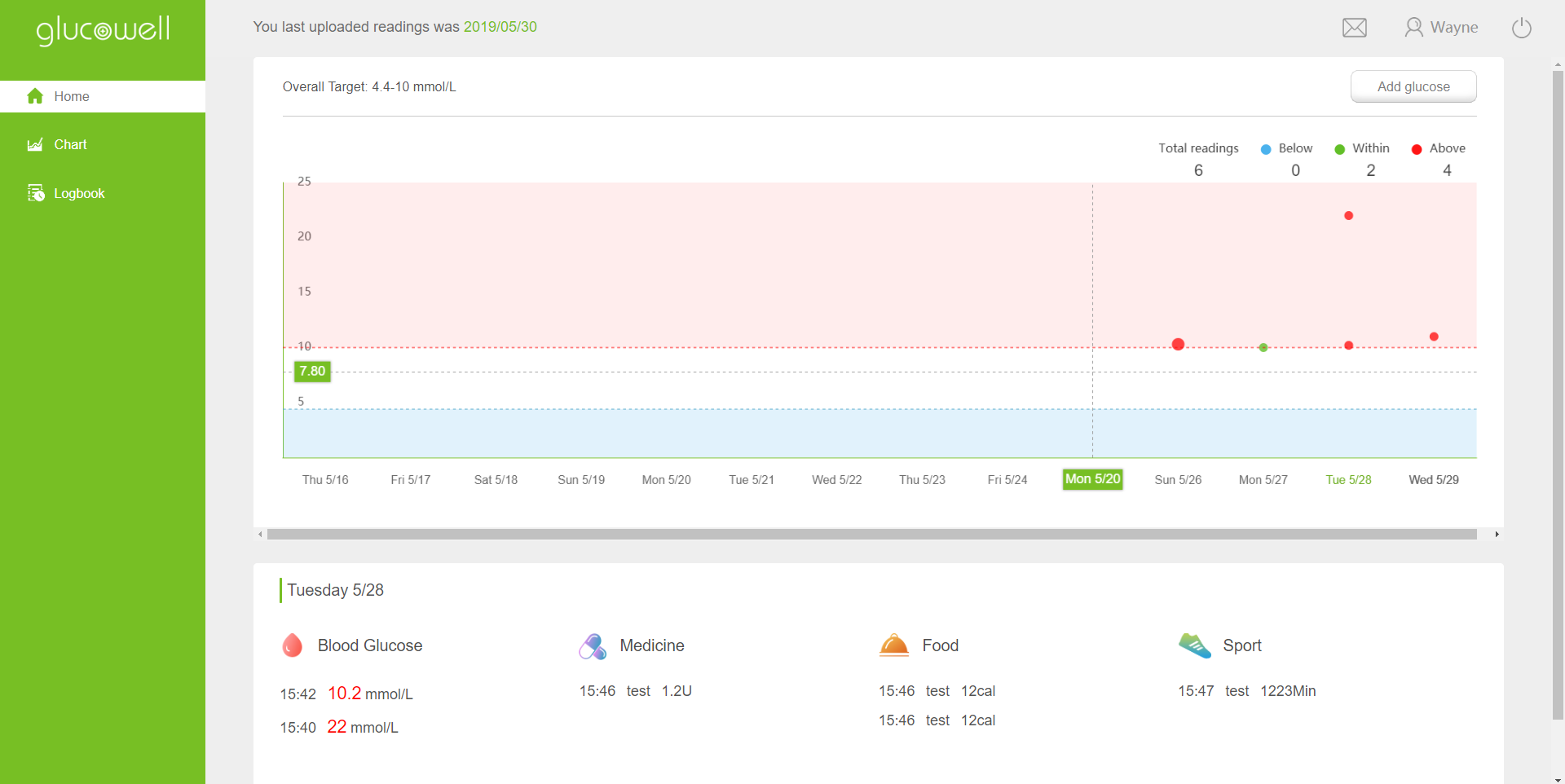
The Home page provides an overview of your blood sugar test results over the past 14 days. The chart also shows you the results according to your target range. Red dot means the result is above the range, whereas the blue dot means the result is below the range.
You can move the mouse over the dot, and a window will appear to display the details. You can also move the mouse over the date on the X-axis to show the logbook of the day. You can add blood glucose data by clicking the “Add glucose” button on the upper right corner.
2. Chart page
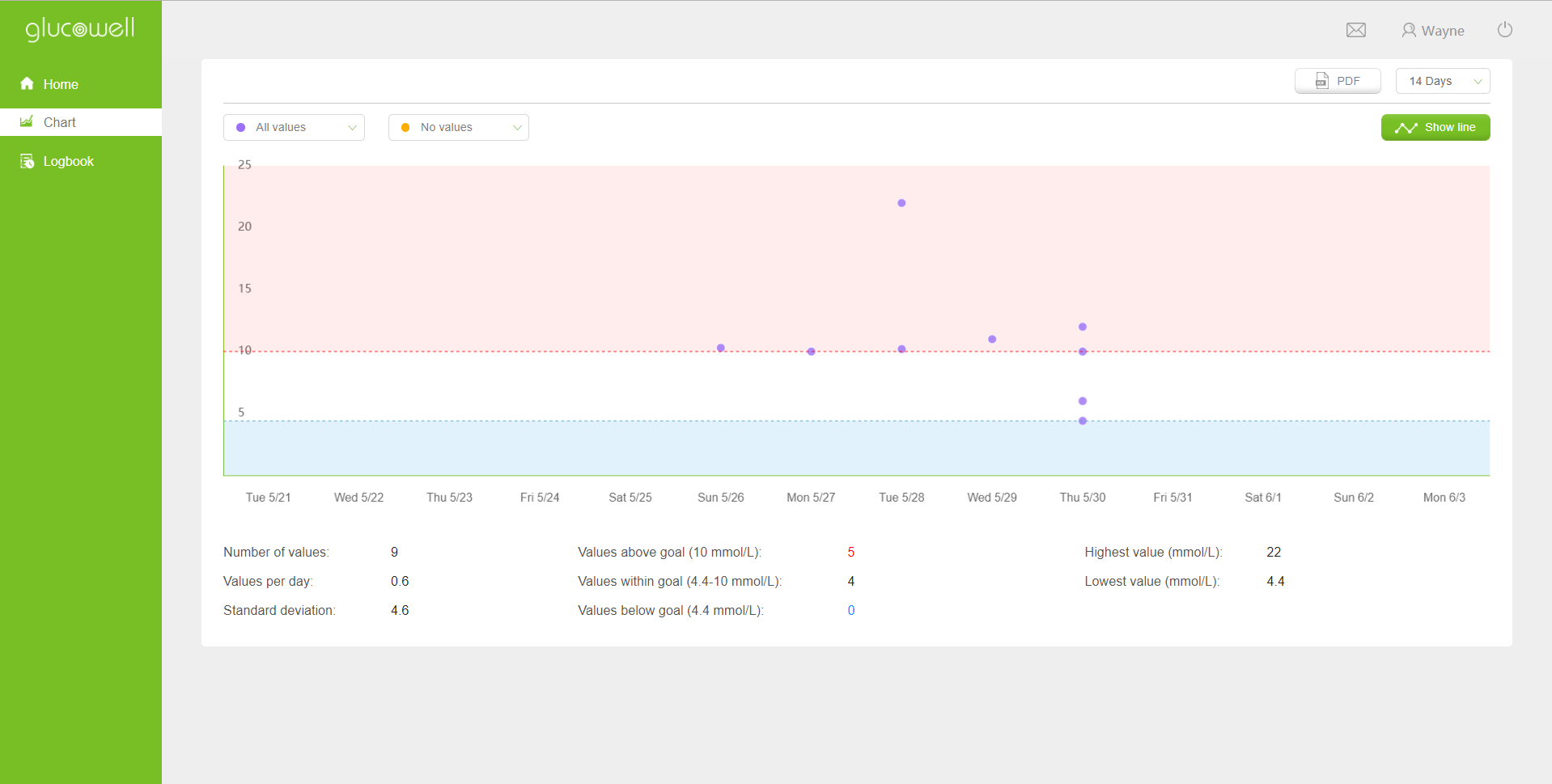
This page displays your blood glucose data in the past 14 days. A drop-down list on the upper right allows you to switch display from 14 days, 30 days, 60 days, 90 days or customized range.
You can turn the data into lined chart by turning on the “Show line” function. The two drop-down lists at the top left of the chart allow you to select time periods so you can compare trends in each period. Below the chart you can see the statistics for the corresponding time. You can generate a PDF report containing the statistics by clicking the PDF button.
3. Logbook page
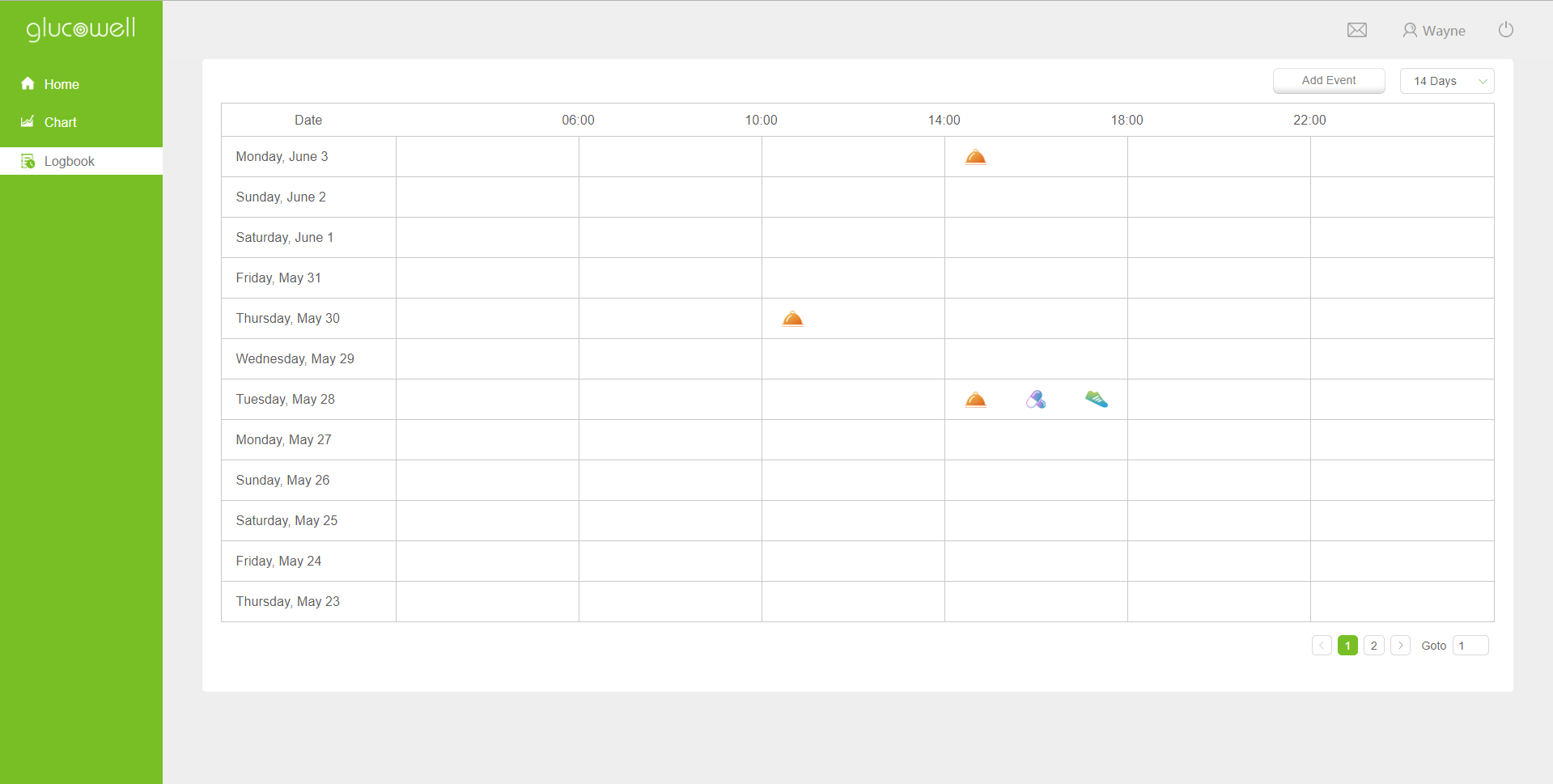
This page displays event information including meals, sports, and medicines. Events are grouped according to periods of the day and indicated by related icons. You can view the details by moving the mouse over the icon. The top of the table is separated into six periods of the day. Different events are represented by corresponding icons. Hovering over an icon will allow you to see the event’s corresponding information.
You can switch the display of event between 14, 30, 60, 90 days or customized range by clicking the drop-down list. You can add Food, Medicine, Sport event by clicking the “Add Event” button.
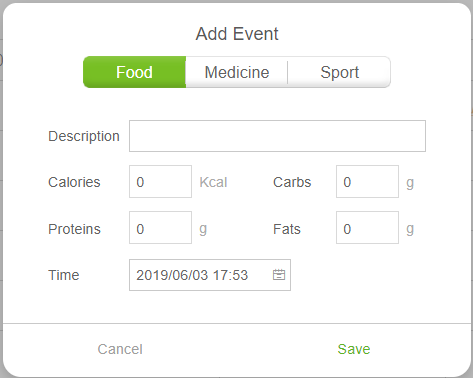
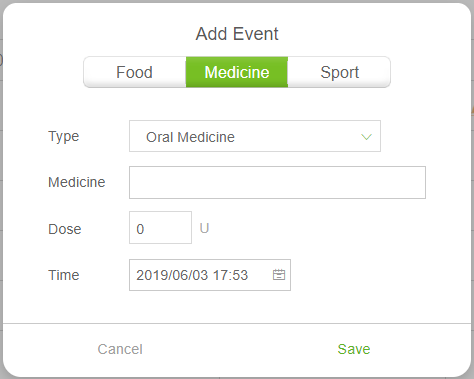
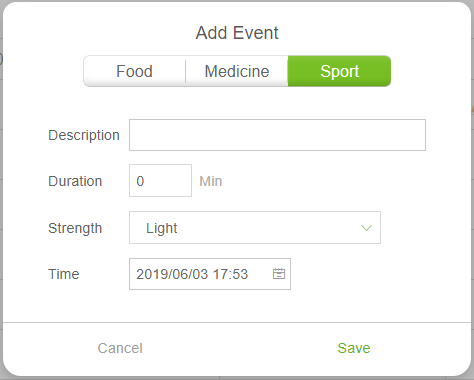
4. Personal information
You can click the icon with your name on the upper right corner to view your personal information, including provide, devices, clinics and help.
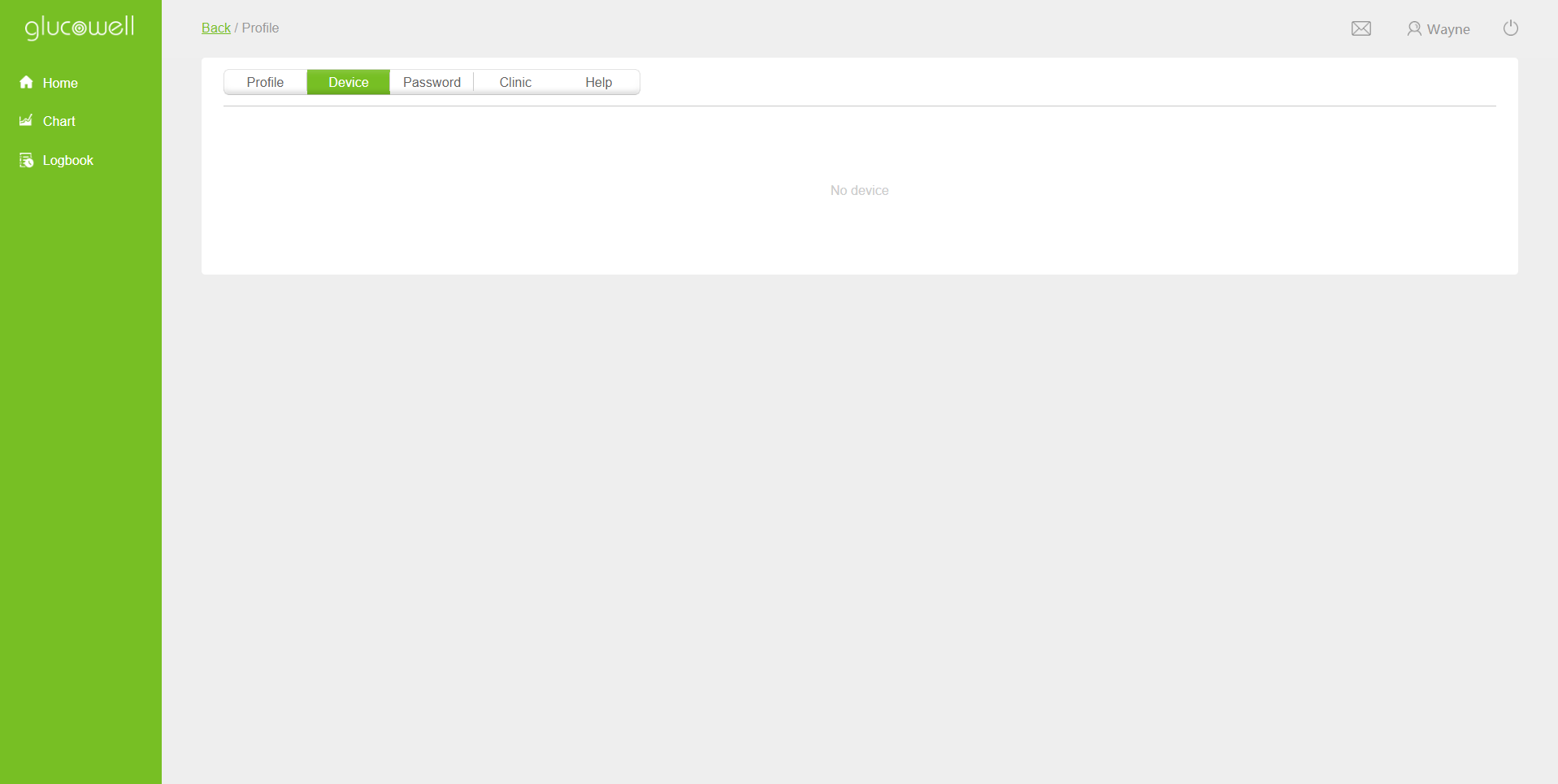
You can view and manage all your devices on the Device tab. You can manage both Bluetooth device connected via VivaGuard app and standard device connected via USB. The device list includes wireless devices (you can add wireless devices by the VivaGuard Mobile) and cable device(to add a cable device, you must transfer data from the device using the VivaGuard Data Transfer Tool).
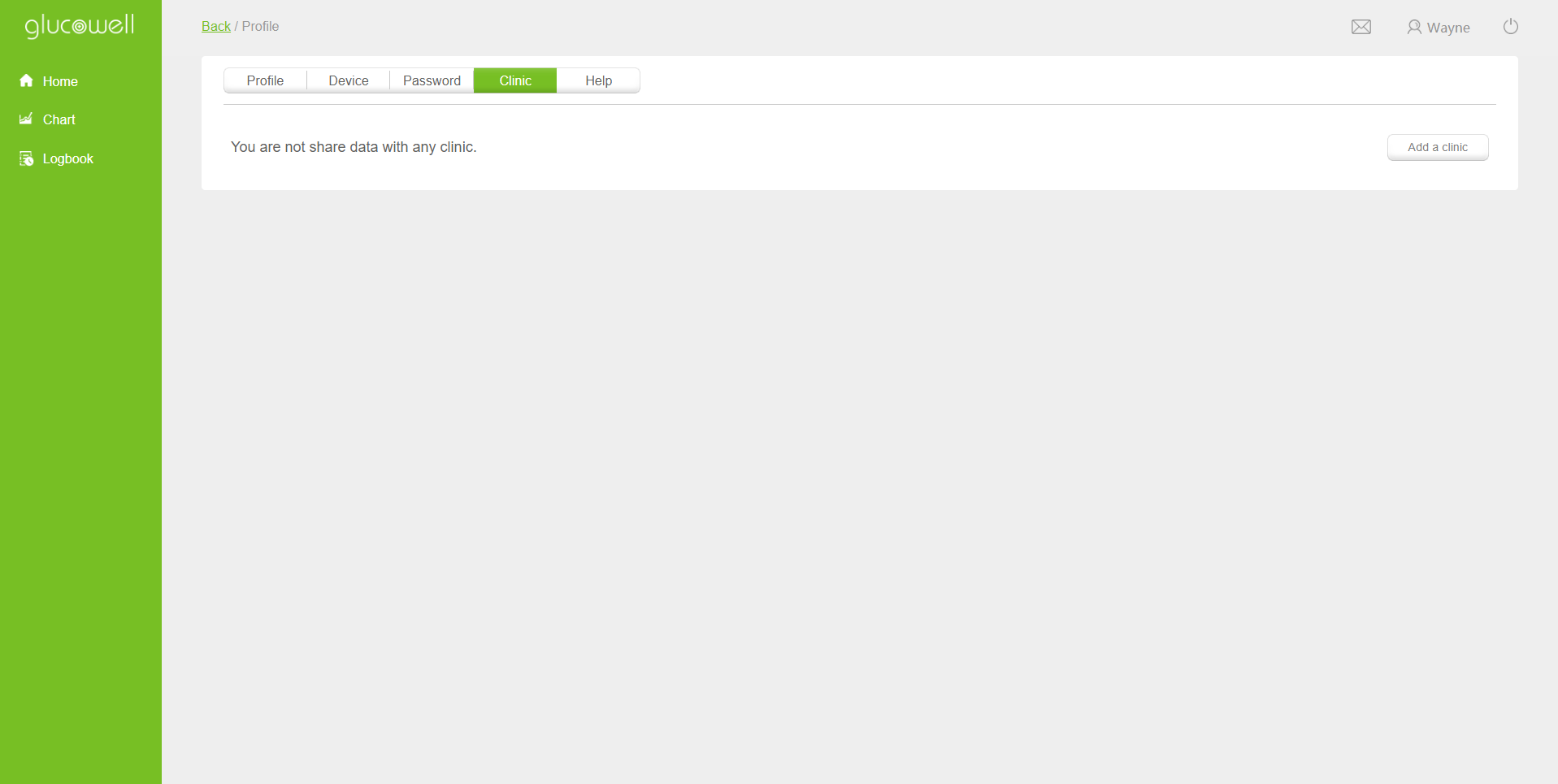
You can add clinic and share you data with your doctor or caregiver after entering the invitation code from them.